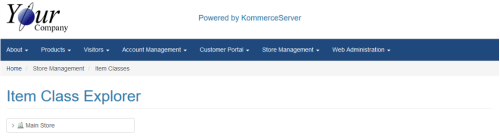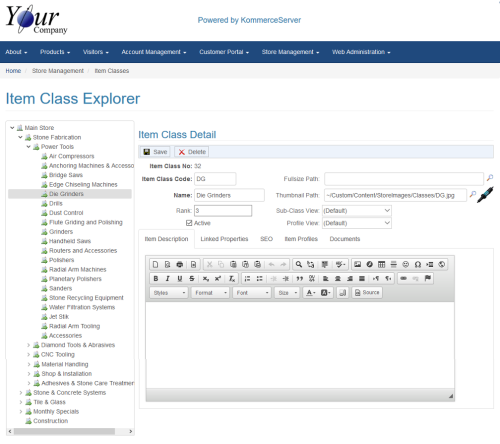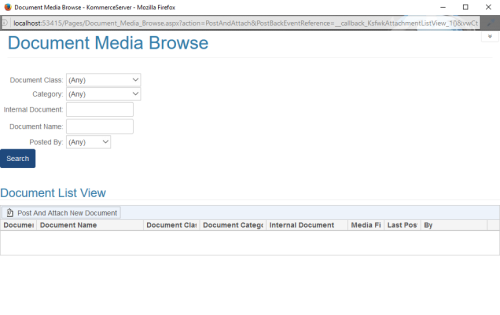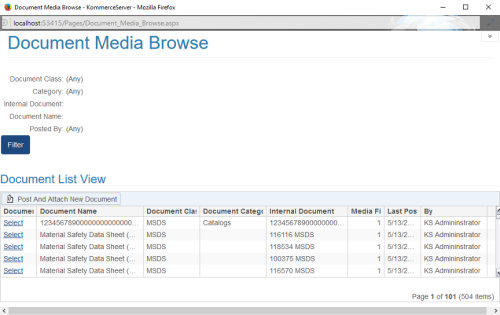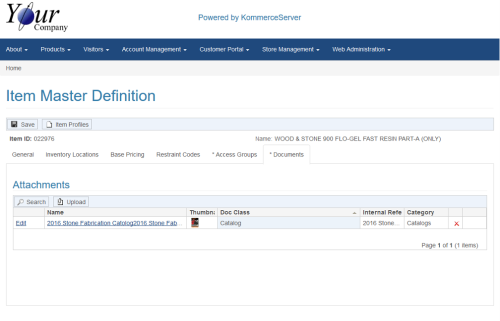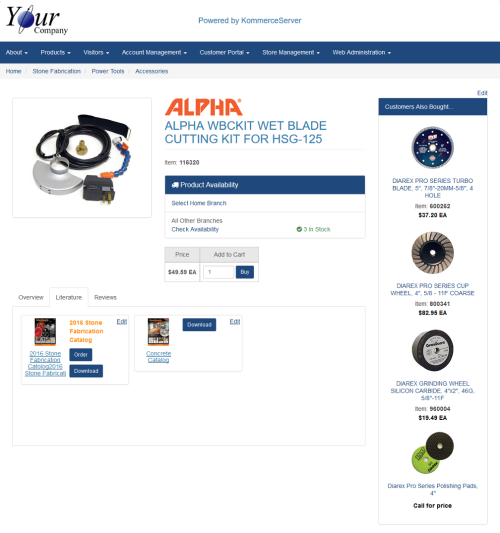Linking Media Files to an Item Class
In some cases, a general document may be related to a group of products that share the same Item Class (e.g. die grinders, router bits). In this case, a document can be attached to the Item Class which would then inherit to all Item Profiles of that class. In addition, a document can be linked at a higher level class in the hierarchy in which case all profiles within all lower subclasses will inherit the linked document. Perform the following steps to link a media file to an item class.
- Navigate to the Item Class Explorer by selecting Store Management>Item Classes. The Item Class explorer page appears.
- Click the + that appears next to Main Store class to expand the item class list. Continue expanding the item class list until you find the item class that you want to link the media file to. For this example, we are selecting Die Grinders.
- To upload a new media file, click the Upload button. This will take you to the Advanced Document Post Page. For this procedure, we will search for and select the document we want to upload. Click the Search button in the Attachments area to search for a media attachment. The Document Media Browse window appears.
- Use the search filters to search for a specific type of media file that you want to post and click the Search button to perform the search. If you want to post a new document to this item profile, click the Post and Attach New Document button (see the Advanced Document Post Page topic for more information). For this example, we have selected "Catalog" from the Document Class drop-down menu. The Search results will appear in the Document List View area of the Document Media Browse window.
- Click the Select link for the document/media file you want to post to your item profile. The Document tab on the Item profile page is updated with the document file you just posted to it.
Now that the document has been posted to your item profile, you can navigate to the product listing for that item and click on the Literature tab. The document you posted will be visible and available for download.